
How to Call Forward on iPhone
There are about 90 million Americans walking around with iPhones in their pockets these days. These iPhones allow them to stay connected with anyone from anywhere at any time.
Well, almost any time.
While cell phone coverage in the U.S. has grown by leaps and bounds, there are still some situations in which a person wouldn’t be able to reach your iPhone. For example, if you just so happen to be somewhere where you don’t have cell phone service, people wouldn’t be able to contact you when they call your iPhone.
If you’re planning on going somewhere that has spotty cell phone service in the near future, it might be a good idea for you to learn how to call forward on iPhone. It will allow you to have calls made to your iPhone transferred directly to an external line.
Check out how you can do this below.
First, What Is Call Forwarding?
Before we tell you exactly how to call forward on iPhone, we want to make sure you understand what call forwarding is and how it works.
Call forwarding is a feature that essentially reroutes any incoming calls from your iPhone to a landline. It will allow you to take the calls you would normally take on your iPhone on your:
- Office phone
- Home office phone
- Home phone
While some people choose to forward calls when they know they’re not going to have great service, there are also people who do it for other reasons.
Some people do it because they like talking on the phone equipment in their home or office better than they like talking on their iPhone. Others do it because it allows them to hear their home or office phone ringing when they’re not by their cell phone.
There are even some people who will forward iPhone calls when their smartphones aren’t working properly.
Whatever your reason, your cell phone provider will allow you to forward calls whenever you want to do it with iPhone call forwarding.
Does It Always Work?
For the most part, you can forward iPhone calls whenever you want. Whether you want to do it because of one of the reasons listed above or you have a different reason for doing it, you’re welcome to forward as many calls as your little heart desires.
However, you want to make sure you have cellular coverage when you turn the iPhone call forwarding feature on. Otherwise, it’s not going to work for you, and you’re going to find that calls won’t come in on your home or office phone from your iPhone.
It’s best not to wait until you’re in an area without cellular coverage to try and turn the call forwarding feature on your iPhone on. It probably won’t work and will cause you to miss calls in the process.
Now that that’s out of the way, let’s see exactly how to call forward on iPhone. Different carriers offer different options for turning on the call forwarding feature.
If you use a cell phone company that relies on a GSM network (this includes AT&T and T-Mobile), then you will want to follow the steps listed below.
Find the Call Forwarding Feature on iPhone
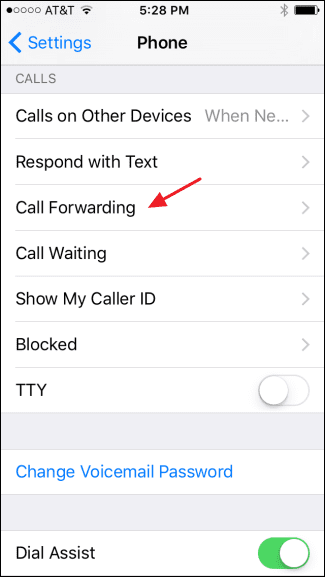 The first thing you’re going to want to do when using the call forwarding feature on your iPhone is find where to turn it on. It’s pretty simple to do this.
The first thing you’re going to want to do when using the call forwarding feature on your iPhone is find where to turn it on. It’s pretty simple to do this.
All you need to do is go to the settings screen on your iPhone, tap Phone, and then find the call forwarding feature on the list.
Turn the Call Forwarding Feature On
Once you have found the call forwarding feature on the list, turning it on is easy. Just tap it once and a check mark should appear next to it.
This will indicate that call forwarding is turned on. However, you’re not done setting up call forwarding for your iPhone just yet since you haven’t indicated where you want your calls to be forwarded.
Enter the Number You Want to Forward Calls To
After you turn the call forwarding feature on, it’s time to go ahead and tell your cellular carrier where you want to forward your calls.
You can do this by using your virtual keypad to type in the home or office line you want to use to accept incoming calls.
Once you have entered the appropriate phone number, you can return back to the main call forwarding screen and then resume using your phone like normal. All calls will be forwarded to your home or office line after that.
What If I Don’t Have a GSM Network?
If you don’t use a GSM network and rely on a CDMA network instead, you will have to take a slightly different approach to forwarding calls.
You, unfortunately, won’t be able to simply tap on a few buttons to start call forwarding. Instead, you will need to type in carrier codes to complete the process.
But the good thing is that it will still only take you a few seconds to start forwarding your calls.
Verizon Wireless users, for example, can call *72 and then dial the 10-digit phone number where they want to forward their iPhone calls. Once they’ve done that, a confirmation tone will sound, and they’ll know they started forwarding calls correctly.
Shut the Call Forwarding Feature Off
No matter how you go about forwarding iPhone calls, you should make sure you shut the call forwarding feature off once you don’t need it anymore. This will bring your iPhone calls back to your iPhone again.
GSM network users can do it by going back into their settings and shutting call forwarding off. CDMA network users, meanwhile, can call *73 and listen for a confirmation tone to let them know call forwarding has been terminated.
Learn How to Call Forward on iPhone Today
When you find out how to call forward on iPhone, it will allow you to take all the calls you might otherwise miss. But even still, there might be times when you need someone else to help you handle the influx of calls. An answering service can help you keep track of calls.
